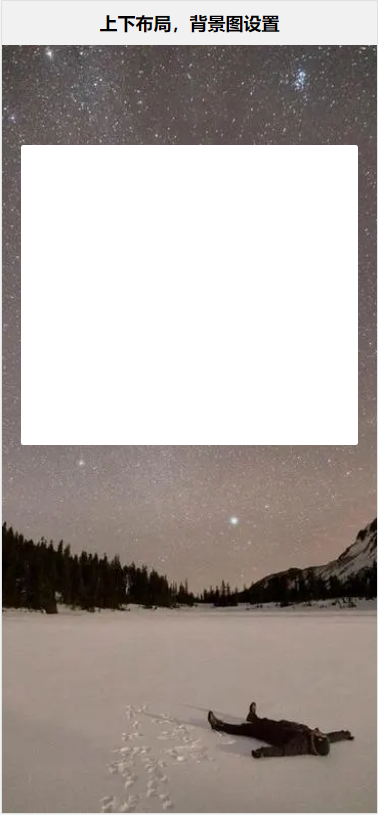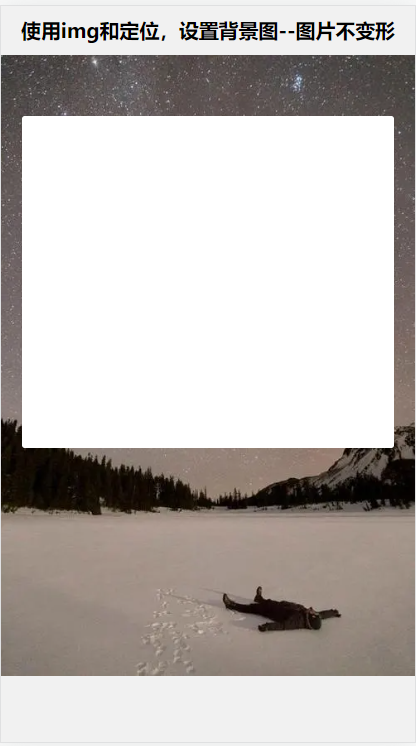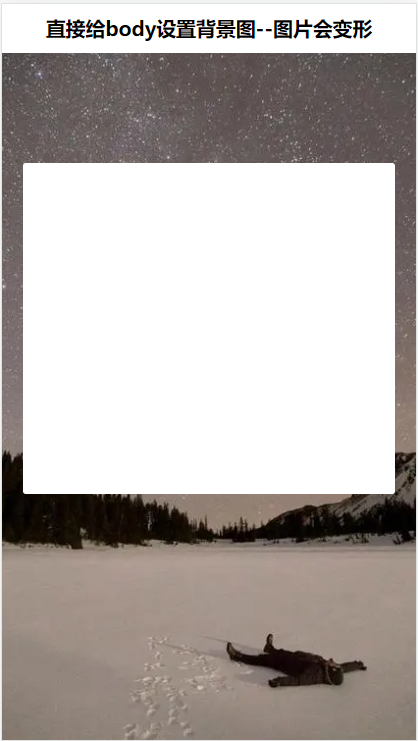1
2
3
4
5
6
7
8
9
10
11
12
13
14
15
16
17
18
19
20
21
22
23
24
25
26
27
28
29
30
31
32
33
34
35
36
37
38
39
40
41
42
43
44
45
46
47
48
49
50
51
52
53
54
55
56
57
58
59
60
61
62
63
64
65
66
67
68
69
70
71
72
73
74
75
76
77
78
79
80
81
82
83
84
85
86
87
88
89
90
91
92
93
| <style>
body{background-color: #999;}
</style>
<canvas id="canvas"></canvas>
//添加雪花动画
//canvas init
var canvas = document.getElementById("canvas");
var ctx = canvas.getContext("2d");
//canvas dimensions
var W = window.innerWidth;
var H = window.innerHeight;
canvas.width = W;
canvas.height = H;
//snowflake particles
var mp = 60; //max particles
var particles = [];
for(var i = 0; i < mp; i++)
{
particles.push({
x: Math.random()*W, //x-coordinate
y: Math.random()*H, //y-coordinate
r: Math.random()*4+1, //radius
d: Math.random()*mp //density
})
}
//Lets draw the flakes
function draw()
{
ctx.clearRect(0, 0, W, H);
ctx.fillStyle = "rgba(255, 255, 255, 0.6)";
ctx.strokeStyle = 'rgba(255, 255, 255, 0.4)';
ctx.lineWidth = '0.01';
ctx.beginPath();
for(var i = 0; i < mp; i++)
{
var p = particles[i];
ctx.moveTo(p.x, p.y);
ctx.arc(p.x, p.y, p.r, 0, Math.PI*2, true);
}
ctx.fill();
ctx.stroke();
update();
}
//Function to move the snowflakes
//angle will be an ongoing incremental flag. Sin and Cos functions will be applied to it to create vertical and horizontal movements of the flakes
var angle = 0;
function update()
{
angle += 0.01;
for(var i = 0; i < mp; i++)
{
var p = particles[i];
//Updating X and Y coordinates
//We will add 1 to the cos function to prevent negative values which will lead flakes to move upwards
//Every particle has its own density which can be used to make the downward movement different for each flake
//Lets make it more random by adding in the radius
p.y += Math.cos(angle+p.d) + 1 + p.r/6;
p.x += Math.sin(angle) * 2;
//Sending flakes back from the top when it exits
//Lets make it a bit more organic and let flakes enter from the left and right also.
if(p.x > W+5 || p.x < -5 || p.y > H)
{
if(i%3 > 0) //66.67% of the flakes
{
particles[i] = {x: Math.random()*W, y: -10, r: p.r, d: p.d};
}
else
{
//If the flake is exitting from the right
if(Math.sin(angle) > 0)
{
//Enter from the left
particles[i] = {x: -5, y: Math.random()*H, r: p.r, d: p.d};
}
else
{
//Enter from the right
particles[i] = {x: W+5, y: Math.random()*H, r: p.r, d: p.d};
}
}
}
}
}
//animation loop
setInterval(draw, 33);
|